Multiband Compressor 1 section
Reduces the dynamic range of the audio and limits it, using a configurable number of bands.
Volume compression (A.K.A. audio level compression) reduces the dynamic range of a sound. This means that loud sounds become softer, and soft sounds become louder.
Limiting limits the maximum audio level below a certain threshold.
For a lengthy discussion about compression, see
Wikipedia: Audio level compression.
The compressors and limiters in Stereo Tool are protected against causing distortion. So very aggressive settings and large amounts of limiting can safely be used.
Main panel
General compressor/limiter settings.
- Multiband compressor
Turns the compressor/limiter on.
- Compressor type
Chooses between Analog and Digital compressor mode.
Analog mode was added later, and is the preferred mode. It sounds slightly better and it uses far less processing power.
For the first Multiband Compressor, you can choose whether you want to use Digital or Analog mode. Multiband Compressor 2 only supports Analog mode.
To keep this manual readable, the manual for the first Multiband Compressor (this one) will only describe the Digital parameters. For Analog mode, also for the first Multiband Compressor, see Multiband Compressor 2.
Band settings panel
Band controls panel
Miscellaneous panel
More miscellaneous settings panel
Speeds panel
Achieve several effects with a single slider.
Most of these sliders impact the value of several other sliders that are described below, to achieve a certain effect.
- Density
Makes attack and decay faster or slower. Sound is more squashed.
This slider adjusts both attack and decay to have more aggressive compression.
Works on all bands simultaneously.
- Hotter
Makes attack and decay faster or slower. Sound is more squashed.
This slider adjusts both attack and decay to have more aggressive compression.
Works on all bands simultaneously.
Compatibility panel
Compatibility settings for older presets.
Legacy modes panel
- Heavy CPU (compatibility)
Compatibility setting for older presets.
Do not turn this on.
- Legacy relative release distance
Speech detection panel
- Link band 2->1 more for speech
Levels panel
Controls at which input level the compressor and limiter become active.
- Drive
Amplification of the input before the compressor/limiter.
- Output level
Amplification of the output level after the compressor and limiter.
It is generally a good idea to make sure that the output level of each filter is set such that disabling the filter does not change the level. This makes it much easier to compare what each filter does (it can be turned on and off without having to adjust other settings).
- Master attack
Value with which to multiply all Attack speed.
- Master release
Value with which to multiple all Release speed.
- Master release hold
Value with which to multiple all Release hold times.
- Show median display
Removes the median displays.
Also slightly reduces the CPU load.
Pre-empasized compress panel
- Pre-emphasis
- Stop pre-emphasis curve above
Bands panel
Controls the number of multiband compressor bands.
- Bands
The number of bands.
If you change the number of bands, all the Frequency and RMS block size sliders will get new default values. A popup will ask you if you want to update the sliders to these new default values.
Flat frequency response panel
This slider helps to keep the frequency response of both sweeps and pink noise flat.
If you play a sweep through a multiband compressor, it happens frequently that the output is louder in some places than in other. Usually, it is louder around the crossover frequency between bands, although this also depends on the amount of compression.
A good value for Flat Frequency Response can only be found by trial and error, the value that gives the flattest response on sweeps should be used. It is generally also a good idea to test the response for pink noise; this slider has very little effect on pink noise but it should be flat as well, except for intentional non-flatness.
Update: With properly setup band frequencies, this slider is not needed. The default frequencies in Stereo Tool have not yet been adjusted for this. But they will be in the future, making this slider useless for most users.
- Flat frequency response
The flatness value.
0 does nothing, 100% moves the measurement strength at crossover frequencies from -6 dB to 0 dB. See the thin lines in the Bands display.
- Flat band tops
Changes the shape of multiband processing bands.
This enables a different band splitting mode with flatter top areas of the different bands, and a different mechanism to keep the frequency response flat.
The advantage of this is that bands have less impact on each other, which can be used to generate a more stable sound image.
See also Flat tops.
- Compatibility mode (bad)
Compatibility option for older presets.
There was a bug in the implementation of Flat Frequency Response, older presets might depend on it. Don't use this for new presets!
Compatibility settings panel
More gate settings panel
Band interactions panel
Band coupling panel
Controls coupling between adjacent multiband bands.
To avoid very extreme effects from the multiband compressor if certain frequency ranges are nearly absent or very loud in the incoming signal, the bands can be tied together to stop a single band to move very far away from the adjacent bands.
- Band coupling
Coupling between all bands.
This number defines how strongly bands are coupled if they are exactly one octave apart (Frequency doubles between bands). Bands are coupled stronger if they are closer together and weaker if the distance between them is bigger.
- Only pull down
Pull bands down if adjacent bands are lower, but never pull bands up.
This gives better level control.
- Lowest band freedom
Ignore coupling for the lowest band.
The lowest band is somewhat special: If you don't allow it to move freely, absense of bass or presence of very strong bass cannot be handled properly. On the other hand, if you want the output to stay true to the original, that's actually a good thing.
With this slider you can determine how much of band coupling is ignored for the lowest band. Note that since bands are still coupled in both directions, the changed value of this lowest band will also have some effect on adjacent bands.
- Highest band freedom
Ignore coupling for the highest band.
The highest band is somewhat special: If you don't allow it to move freely, absense of highs or presence of very strong highs cannot be handled properly. On the other hand, if you want the output to stay true to the original, that's actually a good thing.
With this slider you can determine how much of band coupling is ignored for the highest band. Note that since bands are still coupled in both directions, the changed value of this lowest band will also have some effect on adjacent bands.
Band linking panel
Controls band linking between adjacent multiband bands.
The idea is similar as
Band coupling, but the type of coupling is very different. One of the things that can easily be done with Band Linking is to ensure that the lowest band doesn't get attenuated less than band 2, which helps to avoid 'thunder bass' during voices, and to ensure that the highest band doesn't get attenuated less than the band before that, which avoids too much of the highest highs, which can sound unnatural.
Monitor
Plays only the output of this band.
Band mix panel
Speeds section
Attack, release and ratio.
These are standard settings that almost every compressor has.
More attack settings panel
Start panel
Shape panel
Speedups panel
More release settings panel
Detection panel
More threshold settings panel
More limiter settings panel
More clipper settings panel
Soft clipper panel
More gate settings panel
Gate speed panel
Side chain settings panel
Side chain panel
Deprecated RMS settings panel
More dynamic attack/release settings panel
When moving slower panel
When moving faster panel
More detection settings panel
Feedback panel
Peaks panel
Lookahead panel
More behavior settings panel
Speeds panel
- Ratio
Determines how strongly the compressor responds to changing input levels.
Say, at one moment a sound comes in at the threshold level, so nothing happens to it. If another sound comes in at 6 dB above the theshold level, the input should be reduced by half. The ratio indicates how much of the increase in input level is not removed. At a the lowest ratio (1:1), the compressor is basically disabled. At the maximum ratio, 1000:1, 1/1000th of the increase is kept.
- Progressive ratio
- Progressive ratio __UPDATED__
- Attack speed
The time a 86% volume reduction due to a higher input level takes.
If the input level increases a bit, the volume goes down more slowly than if it increases a lot. This means that it's not possible to give a value in dB/ms.
- Release speed
The time it takes for the output level to climb by 10 dB if the input level falls silent.
- Release hold
Time for the 'brake' on the release to fade out.
When attack has been active, release is not immediately activated to avoid excessive movement. Instead, the release is held back for a while. This slider determines how long.
Levels section
Controls at which input level the compressor and limiter become active.
Levels panel
Level settings.
- Threshold
Amplification of the input before the compressor/limiter.
- Knee
Makes the transition around the threshold more smooth.
At the threshold the response to slightly different input levels changes abruptly. Knee smooths the transition.
- Gate slowdown
If the input level is lower than this, release is slowed down.
- Limiter
The maximum output level of the limiter.
- Limit before compress
Protects the compressor against big spikes which are limited anyway.
If this is enabled, if a sound will be limited, the compressor will act as if the signal is limited before entering the compressor. As a result, it will go down less fast on sudden loud sounds.
- Override limiter release
Controls the release behavior of the limiter.
The limiter attack is always as fast as possible without causing distortion. The same is true for release, but in some cases the release behavior can be too prudent. This slider overrides the standard limiter release behavior: If the release behavior that would be used based on the adaptive algorithm is slower than this, the configured release time is used instead. This does mean that very fast release times can cause some distortion.
- Band mix
Output level of this band.
Use the Band Mix settings to increase or decrease the presence of frequency bands.
Behavior section
Settings that change the standard compressor behavior.
Behavior panel
- Attack Gamma
Lets the compressor respond faster to small differences and slower to bigger ones.
Small differences in level are thus quickly compensated, with helps to reach the target level much faster. And the compressor attack responds less aggressively to big volume changes.
- Release Gamma
Lets the compressor respond faster to small differences and slower to large ones.
Small differences in level are quickly compensated, with helps to reach the target level much faster as long as differences in level are small. This gives a much more sparkling, 'alive', sound. But... Big differences are less quickly compensated. See Release Inertia for a solution for that.
Another explanation to further clarify things: In the compressors, if there's a volume change, it takes quite long for the level to 'stabilize'. That's because the closer the actual level gets to the 'target' level, the slower it moves (the shape is asymptotic). Something similar happens in release. This seems to be a good thing, and traditionally this is what compressors do.
What Flatness does is: - If the difference in level is 6 dB, nothing changes
- If the difference in level is less than 6 dB, for Flatness values > 1 the change speed is increased.
- If the difference in level is greater than 6 dB, for Flatness values > 1 the change speed is decreased.
More technical: The Flatness'th root of the difference in level is used - so for 2 that's the square root etc.
What this means: The higher the Flatness value is, the more the movement to the new level will look like a straight line instead of an asymptote.
- Release Inertia
Adjusts release behavior to match human hearing for more natural results.
Without Inertia and Release Gamma, after a very big volume spike the speed at which the audio returned was always the same - but determined by how much it had to move up. So, if the volume dropped by 6 dB and after 100 ms the volume went up 3 dB, then for a volume drop of 12 dB that would be 6 dB. Sounds perfect.
But it's not. Say you have a huge drop, for example after a very loud 'S' in the high frequency band, where normal volume differences are at most a few dB and this S suddenly sticks out 20 dB. For a difference of 4 dB, after 100 ms the difference in level is 1 dB - 75% of the difference is reduced. Now, this last 1 dB is really nearly unnoticeable, so for your ears the release kinda stops after 100 ms. But, for a difference of 20 dB, after 100 ms the difference is still 5 dB! And you need more than another 100 ms before you reach this 1 dB point.
So, after a loud sound you hear a gap at settings that sound good for small volume differences.
Release Gamma helps a lot for the final part of release: Small differences get compensated faster. But at the same time, bigger differences take longer to recover, which causes the same effect for really big differences as before.
Inertia fixes this. With inertia combined with Release Gamma you can make the release happen in a nearly constant time, without the slowdown at the end that you would have without Release Gamma, but also without the slower recovery for very big volume differences. Basically, the release happens in a nearly straight line, but the slope of the release depends on how much level must be compensated. With high Inertia values, release can even be faster for very big differences than for smaller ones, which can be good to quickly fill up the gap after a loud sound.
For bigger Gamma values you need bigger Inertia values.
In case things are not yet clear now, here's another explanation: For release, especially large differences must be compensated very fast - for 2 reasons: - Big differences mean very dynamic input, and for more dynamic input it's good that more compression occurs.
- If you have a loud sound, and it takes multiple seconds for the level to get back, that sounds really bad.
Example: - Sound drops by 4 dB. When 3 dB has been restored, you really won't hear much difference anymore in level.
- Sound drops by 40 dB. Now, when 39 dB has been restored you really don't hear much difference anymore.
So in one case when 75% restoration is there we're good, in the other we need 97.5%. And since - without Release Gamma - the behavior is asymptotic, reaching 97.5% takes multiple times as long as reaching 75%. Higher Release Gamma values only make things worse.
Why is this bad? Well, it makes it nearly impossible to find a good Release speed, what works well for small differences will be far too slow for big differences, and what works well for big differences will sound very aggressive on small differences.
So, the time it takes for the level to be restored to a level where human hearing stops to notice a difference - say 1 dB below the target level - must be nearly constant.
Inertia ('heavyness') makes sure that once release is moving up, the speed won't slow down until the target is reached. For big drops the effect is much bigger than for small drops, which is exactly what is needed.
Release Inertia and Release Gamma must be configured to work properly together. The best way to do this is to record a sample with different level tones (Loud - soft, loud - less soft, loud - just a little less loud), and check if all take approximate the same time to reach a level slightly below the target level.
Analogy
If you have to drive 10 meters, you just barely hit the gass and drive very slowly.
If you have to drive 1 km, you hit the gass and speed up (Release hold), then release the gass and let the car roll slowing down towards the end.
With Inertia, you would not release the gas until you're very close to the end and then hit the brakes to stop.
- Continuous Release
The size of the area around the current sample used to calculate the RMS level.
Bigger values means less precise timing of attack/release behavior, but also less effect from low frequencies (less pumping). Generally, the RMS block size should be set just high enough to not cause distortion when using the limiters (Threshold) a lot.
Burst protection section
Protection against spikes for slow compressor settings.
Some presets use very slow attack and release times. This can sound great, but the level control for sudden volume increases is less good.
This section contains the settings for an extra compressor that takes over in such cases. It does not affect normal audio.
Burst protection panel
Burst protection settings panel
- Loud burst protection
Enables loud burst protection.
- Burst threshold
Increases the level of the 2nd compressor with faster attack.
Because the attack is so much faster, the audio level of the 2nd compressor is generally a bit lower. If we would take the minimum of the two, we would always look at the 2nd compressor, but that should only happen in extreme cases. By increasing the output level and then taking the maximum of the two, the 2nd compressor only has an effect on the sound if its output level is quite a bit lower. For example, if this value is set to 2.00, the 2nd compressor will not kick in if the level difference is less than 6 dB.
- Burst Attack
The fast attack time.
To be useful, this must be a lot smaller than Attack speed - typical values are around 1-5 ms.
- Release speedup
Controls how much faster the 2nd compressor release is.
Beside a faster attack, the release for the 2nd compressor can also be made faster. This helps to prevent long-term volume drops after a short loud spike in the sound. This value controls how much faster the release is than Release speed.
- Minimum drop
Disables the 2nd compressor if the attenuation didn't suddenly drop a lot.
The 2nd compressor should only be active if there's a huge difference between the volume when using a normal and very fast attack, but that's not all - if you play very dynamic music it should not kill the punch. This slider controls how much the attenuation must have suddenly dropped (in the fast attack 2nd compressor) for it to be taken into account.
Start attack immediately
Release hold
Release type
Dynamic speeds section
Dynamic attack/release panel
- Max dynamic attack/release adjustment
- Reduce fast movements
- Reduce slow movements
- Max speedup
- Max slowdown
Move to target on silence panel
- Auto gate speed
- Dynamic speed
- Max speed
- Target level
- Response delay
Density
Adjusts both Drive and Band mix to have more compression but the same average output level.
Limit panel
Clipping panel
- Limit Type
Setting for old preset compatibility.
Do not turn this on.
- Clipper
Clipper level.
For higher frequency bands, clipping typically gives a much nicer result than Limiter, if the bands are narrow enough. The clipper output is filtered afterwards to remove distortion, which results in a very tightly controlled sound.
For low frequency bands, the filtering is not very effective and Limiter should be used instead.
- Soft clipping
Detection section
Audio level detection settings.
Detection panel
Settings that affect the sound.
Channels panel
Side chain panel
- RMS size
Size of the RMS detection area, when using RMS detection mode.
Using an RMS detection area slightly improves the standard RMS behavior. More importantly, it protects the compressor against overreacting. If a loud sound stops, without using an RMS detection area, the compressor can keep moving down for a short while. This is particularly noticeable on loud S sounds in higher bands - even after the S stops, the level drops down further, and the audio after the S sounds dull. It takes a while for release to take over and increase the level again.
When using an RMS detection window, attack stops immediately after the loud sound and release takes over directly. In some cases this can reduce unwanted drops of the highs after a loud S by more than 3 dB.
Behavior section
Settings that change the standard compressor behavior.
Ratio panel
Gating panel
Behavior panel
Channel linking panel
Window panel
- Relative release distance
If the level drops dramatically, this controls how fast the release can get.
In Analog Compressor Symmetric modes, the attack and release behavior are symmetrical. This is generally a good thing: Handling attack and release the same (albeit with different speeds) is the most "natural" design. But there is one problem with this. A very big attack should be handled quickly, but if attack and release are handled the same and the level briefly drops to zero, that would also cause release to act very fast. Which may cause over-reactions.
This setting controls what - in case of silence - the release will use as its input level.
- Window
Sets an area in which the compressor stops moving.
When a window size is set, the compressor internally behaves normally, but as long as the level stays inside the window, it doesn't move. As an example, say that a window of 1 dB is set. If the input level first goes up a lot, the compressor will go down, but the actual action runs 0.5 dB (half of the window) behind. If the input level then drops a bit, the compressor would normally rise again, but as long as it stays within the window, the output level doesn't change. Only if the compressor would rise more than 1 dB, the windowed version would start to follow again.
- Channel linking
Sets the maximum difference in change between the audio channels.
For example if the left channel would be attenuated by 10 dB and the right channel by 5 dB, but channel linking is set to 2 dB, then the right channel will be attenuated by 8 dB instead. So the loudest channel pulls the other channels down to at most this many dB above its own level.
- Constant sum
Sudden drops section
Sudden Drop Protection (FOR TESTING ONLY) - Dynamic Speed and Max Release Speed must be enabled panel
Sudden Drop Protection settings panel
- Sudden Drop Protection
- Start speedup below
- Maximum speedup below
- Relative speedup (of Max Speed)
Bands section
Frequencies and slope steepness of all the frequency bands.
Bands panel
Band frequencies panel
Left slope panel
Right slope panel
- Frequency
The center frequency of each band.
- Slope to {}
Steepness of the left slope of the band.
Less steepness generally gives a more natural, but sometimes harder to control sound.
- Flat tops
The level at which the top of this band must be cut off.
If no compression/limiting occurs, or if all the bands are compressed/limited by the same amount, the end result is guarranteed to be flat in frequency response.
- Slope from {}
Slope of the right side of the band.
Less steepness in general gives a more natural, but harder to control sound.
Detection section
Controls the detection of the input level.
Level detection panel
The level detection settings.
- Channel separation
Process channels separately, combined, or in between.
At 0%, the two channels will always behave the same. At 100%, they move completely separate of each other.
- Detection type
Chooses between RMS or Peak level measurement.
Peak mode can cause quite large reactions to a single small spike in the sound. RMS mode responds more like human hearing does, but low frequencies seem to be counted a lot stronger than in peak mode, which easily causes pumping.
- Feedback
Chooses between feed forward and feedback mode.
In feed forward mode, the input is used directly for the measurement. In feedback mode, the output level is measured instead of the input level.
Feedback mode is known to sound more natural, but the level control is far less accurate. For example, say the input level is 6 dB too loud and the ratio is 1:1000. Then in feed forward mode, the level will be reduced by about 6 dB. But in feedback mode, once the level is reduced by about 3 dB, the compressor will 'see' that it needs about 3 dB of reduction and not reduce the level further.
- Look-ahead
Lets the compresor respond to the sound a bit in the future.
This means that the initial spike of a loud sound gets reduced better, which can give a more natural sound.
The attack of the limiter is already protected, and if you don't use very short attack times for the compressor this probably has little effect.
- Limiter distortion
Allows the limiter attack to distort.
Some people like this effect, especially on low frequency audio - bass kicks get a special type of 'edge'.
Non-standard tweaks section
Settings that control compressor/limiter envelope detection.
In a compressor we have 2 things: An 'envelope', basically a line that follows the audio level, and the compressor behavior itself. If the level drops a lot, release is faster - and this is based on the envelope. Now, if the envelope just follows sample levels, then there will be a lot of near-0 values (just when a waveform crosses 0) which would cause infinitely fast release behavior. The envelope line needs to be made such that this doesn't happen.
So, around a peak in the waveform, for the surrounding samples we should not allow the envelope to reach much lower values than the value of that peak.
That works fine for high frequencies. But if you take a bass, the sample values are dropping slowly and in the valleys the level will still approach 0. Which still causes issues with release behavior. Because of that, there's some code that measures DC offset and increases the
Base smoothing to something close to infinity when there's more DC offset present.
Base smoothing controls how big the area is that's considered for DC measurement (lower frequency = bigger area). What we are actually measuring here is DC offset in a specific direction divided by total (absolute) power.
Non-standard tweaks panel
- RMS block size
The size of the area around the current sample used to calculate the RMS level.
Bigger values means less precise timing of attack/release behavior, but also less effect from low frequencies (less pumping). Generally, the RMS block size should be set just high enough to not cause distortion when using the limiters (Threshold) a lot.
- Peak smoothing
Controls envelope smoothing around peaks in the waveform.
Lower values may cause distortion, but too high values reduce the precision of the limiters and (to a much lesser extent) the compressor release behavior.
- Base detection
Controls upto which frequency bass should be detected for Smooth Base power.
- Smooth Base power
If bass is present (Base detection), increases the Base smoothing temporarily.
This slider controls how strongly the bass affects the release behavior. Setting it higher means more release slowdown when we see bass.
If you use this for a single multiband band, then you need less of this because there are less other frequencies that hinder bass detection.
Old multiband compressor section
The deprecated Classic Multiband Compressor is only available for compatibility reasons.
Do not use this for new presets. Use the new Multiband Compressor 1 instead.
Volume compression (A.K.A. audio level compression) reduces the dynamic range of a sound. This means that loud sounds become softer, and soft sounds become louder.
Multiband volume compression means that the audio is separated into seperate frequency bands, and each frequency band is compressed separately. This means that for example bass and hi-hats are treated separately, and a loud peak of one of the two does not affect the other. This greatly reduces pumping, and it makes different recordings sound more equal. (If one recording has a loud bass and the next has a loud hi-hat, after using the multiband compressor the loudness of the bass and the hi-hat is lowered.) See
Wikipedi: Audio level compression for a lengthy description.
The Multiband compressor in Stereo Tool splits the audio into 10 frequency bands, ranging from extremely low bass sounds (40 Hz) upto very high highs (16 kHz). Then it compresses or limits each of those bands separately.
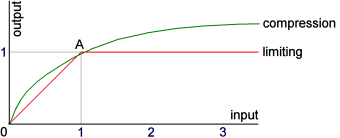
Limiting means that audio below a certain volume is left untouched. If the volume gets above this level (A in the graph below), the output volume is lowered such that the resulting output stays at the set maximum volume A. Regardless how much the input level is increased, the output level stays the same.
Compression affects all audio: Low volume sounds are amplified, high volume sounds are de-amplified. If the input volume is increased further, it has less and less effect on the audio - but a bit of the increase is always maintained.
In general, when the goal is to make the volume as constant as possible, use limiting. If the goal is sound quality, maintaining the dynamics of the recording, use compression.
For better compression results, read
Achieving good compression.
Old Multiband
Enables the old Multiband compressor.
If Multiband Compressor 1 is enabled, this old version is automatically disabled. This can be used to adjust the new Multiband Compressor 1 to sound similar to the Classic Multiband Compressor.
Equalizer panel
Configures the 10-bands equalizer.
- Equalizer
Enables or disables the 10-bands equalizer.
- Equalize after multiband
Switches between equalizing before performing multiband compression (hence boosting or reducing the compression of bands), or afterwards (behaving like a normal equalizer).
This setting is only available for convenience. Disabling it gives the same result as enabling it and multiplying the Soft limit levels by the equalizer levels.
- Clip bands
Enabled or disables the multiband clipper.
When the volume of a band gets higher than the value set in Soft limit, clipping can be used to cut off the sound that is too loud.
Using clipping improves the sound quality because very short very loud spikes that are left over after compressing or limiting are removed. This makes the sound far less "jumpy", and the output volume more constant.
Type panel
Compression type.
- Limit <--> Compress
Determines whether the audio is compressed or limited.
Limiting means that audio below a certain volume is left untouched. If the volume gets above this level, the output volume is lowered such that the resulting output stays at the set maximum volume (Soft limit).
Compression affects all audio: Low volume sounds are amplified, high volume sounds are de-amplified.
In general, when the goal is to make the volume as constant as possible, use limiting. If the goal is sound quality, maintaining dynamics, use compression.
Settings panel
Flatness settings.
- Flat frequency response
Tone comes out at roughtly the same level regardless of whether they are at the center or between frequency bands.
Without this mode, if a single tone is in between two bands it will come out about twice as loud as when it's in the center of a band. This is most noticeable when playing a tone sweep, but normal music can also be affected by this. Especially bass frequencies can often not be controlled accurately without Flat frequency response mode.
Flat frequency response mode enables Post filter (cleanup distortion). If that filter was not already enabled, the CPU load is increased.
Loud voices panel
Voice handling.
Link bands panel
Band linking settings.
- Lock band 1+2
Don't allow the lowest two bands to move differently.
This avoids certain bass artifacts.
Artifact protection panel
Protection against steep band filtering artifacts.
- Steepness protection
- Max steepness
Artifact filtering.
Lower differences between bands means less artifacts, but also that the multiband compressor is less effective.
Distortion cleanup panel
Clipping distortion cleanup.
- Post filter (cleanup distortion)
Enables high quality mode.
This filters out compression artifacts. Doing so increases the CPU load, and it's only useful when very aggressive compression or limiting is used (high Upspeed or Downspeed levels) - otherwise there are no compression artifacts to filter.
User interface behavior panel
Linking of bands in the GUI.
- Link upspeeds
If enabled, when one up speed slider setting is changed, they all move to the same location.
- Link downspeeds
If enabled, when one down speed slider setting is changed, they all move to the same location.
Bands panel
The settings for the Classic Multiband Compressor bands
- Band %s
- Frequency
The center frequency of each band.
- Equalizer
Sets the equalizer level for a frequency band.
The output volume of each band is multiplied by this value. This can be done before or after Multiband compression (see Equalize after multiband).
- Soft limit
The target maximum output level for this frequency band.
For each band, how much of the output volume range may be used before the amplification must be turned down.
This is the value A in the graph above.
- Upspeed
Determines how fast the volume goes up when the output volume is below the Soft limit.
For each band, when the output volume is lowered due to too loud sounds, this slider determines how fast the output volume can be increased again. A higher value means that the amplification can increase faster. Too high values can cause a cracking sound.
- Downspeed
Determines how fast the volume for this frequency band is lowered when the output level gets above Soft limit.
For each band, when a sound that is louder than the set maximum occurs, this value determines how fast the output volume is lowered. Too high values make the sound very flat, too low values may cause the amplification to be lowered too slowly, causing (probably unwanted) loud sounds when an instrument starts playing suddenly.
When this value is 1, the output volume never gets above the level set by Soft limit. Lower values mean that sudden peaks can cause the volume to be shortly higher. Clipping can be used to remove such peaks (see Clip bands and Clip).
- Clip
Sets the clipping level for a frequency band.
When the volume of a band gets higher than the value set in Soft limit, clipping can be used to cut off the sound that is too loud. The value of each clipping slider determines at which volume clipping starts, for example when the clipping slider is set to 1.50, clipping starts when the volume gets above 1.50 times the Soft limit value.
Using clipping improves the sound quality because very short very loud spikes that are left over after compressing or limiting are removed. This makes the sound far less "jumpy", and the output volume more constant. Clipping too much (at too low levels) however makes the sound dull and lifeless.