Kantar (requires 48 kHz) section
Kantar watermarking for audience tracking.
Kantar watermarking is available in ST-Enterprise and STXtreme. There is a (deprecated) Stereo Tool stand alone Kantar version as well, if you were using Kantar watermarking in this version before March of 2023, please contact us to upgrade your license to ST-Enterprise.
For ST-Enterprise, to use Kantar watermarking select your license files (usually named license.lic and license.aud) from the ST-Enterprise user interface (screenshot). After this, the channels that your license covers are selectable under
FM Channel. Kantar embedding currently only works if the
Sample rate is set to 48 kHz or a multiple thereof (96, 192), and
Don't process high frequencies above lowpass filter is disabled.
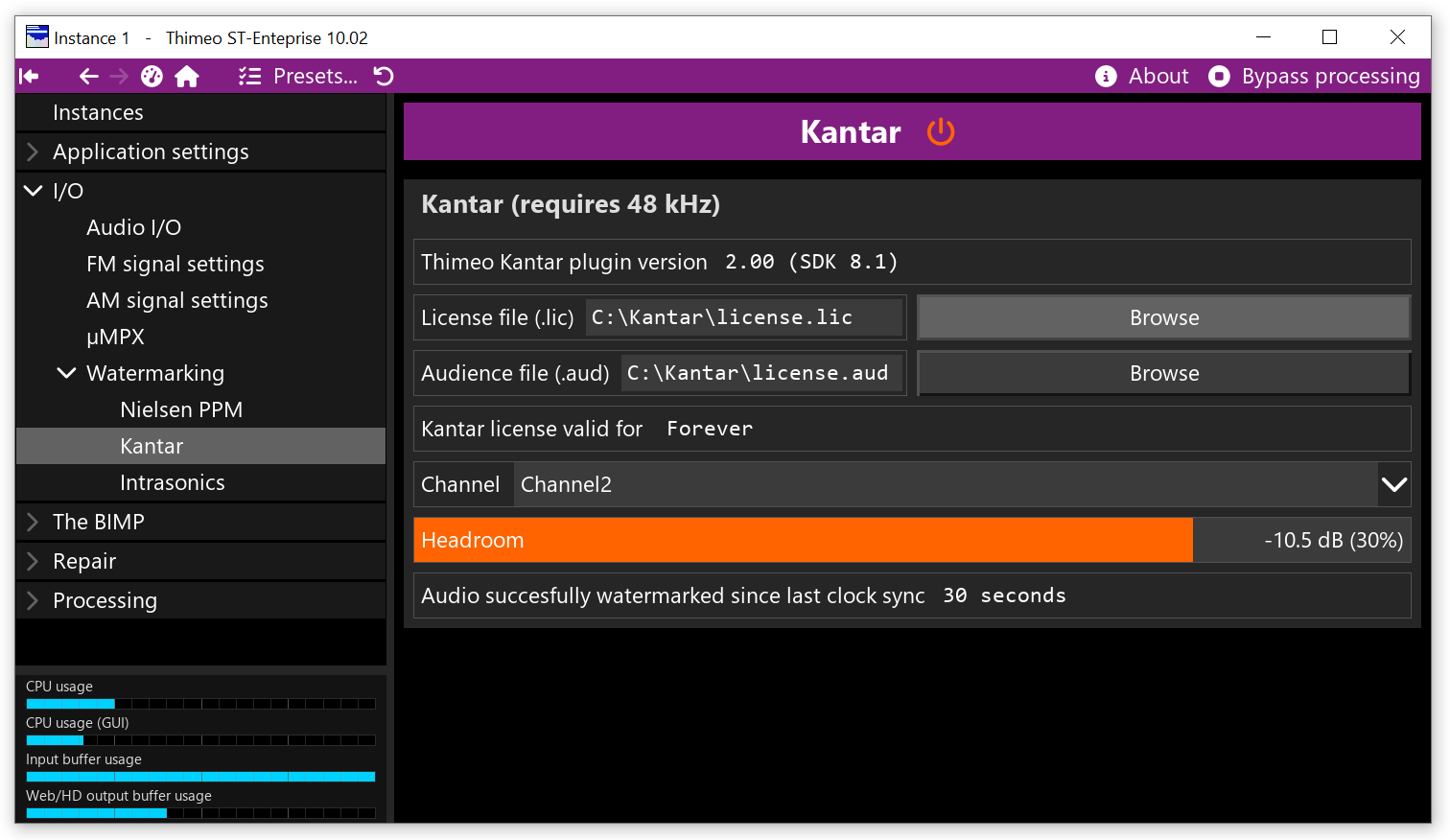
In order to get a watermarking embedding license, please contact Kantar Media support at www.kantarmedia.com/watermarkinghelpdesk with following information:
- Product name and version
- Customer name
- Country
- If different, country of broadcast
- Channel(s) to be watermarked
- Customer internal name for the hardware platform
- AuthorisationCode for each hardware or login contact for online solution
The AutorisationCode.txt file can be found in the Stereo Tool directory after installation, and can be regenerated if needed by running AuthorizationCodeCL.exe in that same directory.
Kantar watermarking log files are created in C:\Users\
username\ST-Enterprise.log. If you rename the ST-Enterprise executable, ST-Enterprise is replaced by that name, so for example for ST-Enterprise10.exe it will be in C:\Users\
\ST-Enterprise10.log.
Running Kantar watermarking causes an extra delay in the audio. The total delay is equal to the setting under Processing latency plus the processing delay plus the Kantar delay, which is 2048 samples. So, the extra delay when enabling Kantar at 48 kHz, compared to the set value, is 128.00 ms for Latency 4096, 85.33 for 2048, 64.00 for 1024, 53.33 for 512, 48.00 for 256, 45.33 for 128. Note that turning Kantar on or off causes a jump in time of 2048 samples - when turning it on, it inserts a bit of silence, when turning it off, some audio is discarded.
Kantar watermarking resynchronizes its time stamp with the Windows system clock at least once a day (when a new day starts), plus whenever the timestamp has an offset to the system clock that exceeds 10 seconds.
For the deprecated Stereo Tool Kantar build, instead of selecting the license files, you need to place them in the directory from which you're running Stereo Tool (screenshot), typically C:\Program Files (x86)\Stereo Tool, then restart Stereo Tool to read them. The standard location for log files is C:\Users\username\stereo_tool.log .
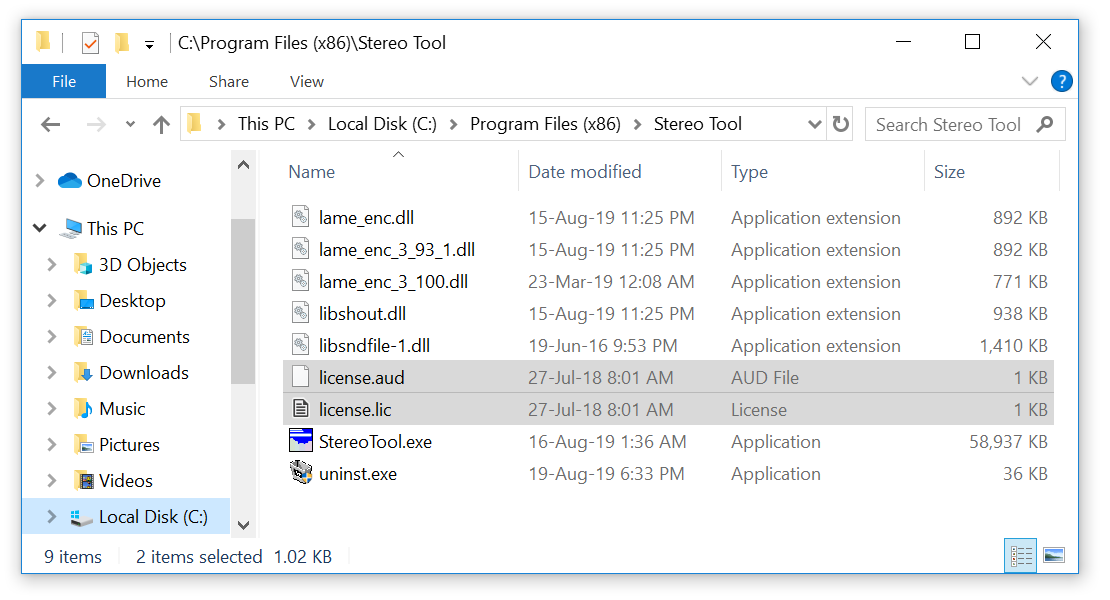
Kantar
Enables Kantar watermarking.
This is only useful if this type of tracking is used in the area where you broadcast.
License file (.lic)
The Kantar watermarking license file.
See Kantar (requires 48 kHz) for how to obtain it.
Audience file (.aud)
The Kantar watermarking audience license file.
See Kantar (requires 48 kHz) for how to obtain it.
Kantar license valid for
The license validity of the Kantar watermarking license.
Unlimited unless you have a temporary license.
Kantar FM
Kantar HD
Kantar watermarking for FM panel
Kantar watermarking for HD panel
- FM Channel
The Kantar Channel Name for FM output.
A license file can contain licenses for multiple channels, and you can select different channel names for different signals, so make sure to select the channel that you want to encode for.
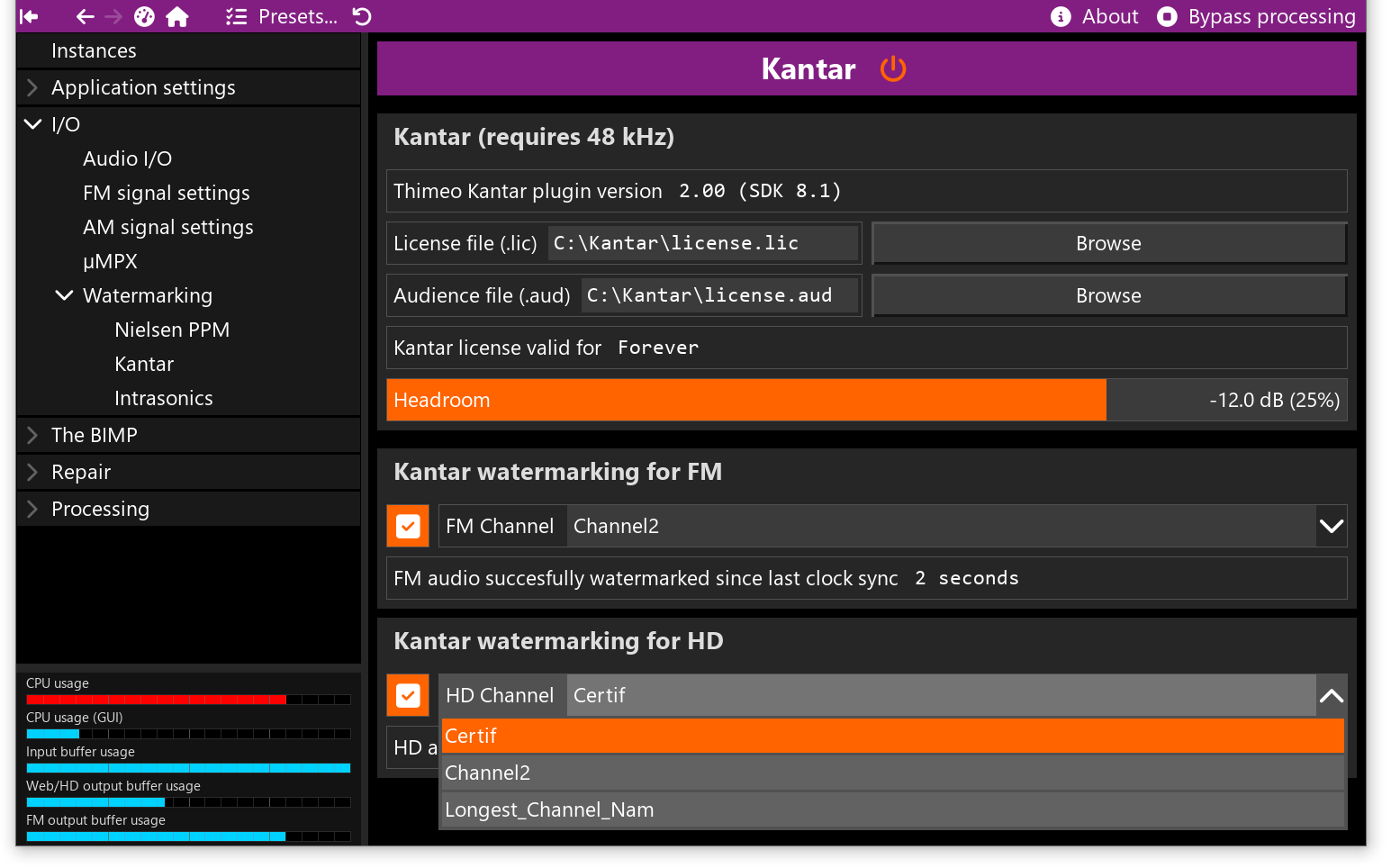
- HD Channel
The Kantar Channel Name for HD output.
A license file can contain licenses for multiple channels, and you can select different channel names for different signals, so make sure to select the channel that you want to encode for.
- Thimeo Kantar plugin version
Indicates the watermarking plugin version number.
These plugins (basically the Thimeo's part of the watermarking code) are certified by Kantar. The legacy Stereo Tool Kantar build uses Version 1.01. ST-Enterprise and STXtreme will have version 2.00 (awaiting certification, not yet available).
- FM audio succesfully watermarked since last clock sync
Shows how many seconds the watermarking has worked since the last clock time reset.
This is useful to verify that watermarking is active, and to see when the watermarking clock time has been updated. If the time doesn't move while this watermark is enabled, watermarking is not working - you should have received an error message at an earlier point if that's the case.
Always verify that the signal that you think you are watermarking is indeed running.
- HD audio succesfully watermarked since last clock sync
Shows how many seconds the watermarking has worked since the last clock time reset.
This is useful to verify that watermarking is active, and to see when the watermarking clock time has been updated. If the time doesn't move while this watermark is enabled, watermarking is not working - you should have received an error message at an earlier point if that's the case.
Always verify that the signal that you think you are watermarking is indeed running. For example, if you are feeding a left/right demodulated FM signal to a streaming encoder, it may sound ok but it would have the FM watermark. In that case, no HD signal would be watermarked at all. So, always verify that the output(s) that you expect to be watermarking are all enabled, and no others.