Bass section
Bass enhancement effects.
Immersive Bass adds "warm", "car radio" bass.
True Bass adds deep subharmonics that are often missing on older recordings, that were optimized for vinyl releases.
The Bass Clipper controls the amount of bass that goes into the final clipper, and replaces peaks by some harmonics, that can give the impression of more bass on small speakers.
Settings panel
Place in chain panel
Sets the place in the processing chain.
Bass Exciter panel
Main settings panel
Immersive Bass section
Generates "warm", "car radio" bass.
If enough deep bass is present, then when listening on good quality speakers everything may sound great. But as soon as you start listening on smaller sized speakers, some songs may still have bass, and others may appear to have almost none at all.
The reason is that deep bass cannot be properly reproduced on such speakers. If there happens to be enough mid-bass, it will still sound ok, but if there is very little or no mid-bass, there may appear to be no bass at all.
Immersive Bass generates this mid-bass from the lower bass frequencies.
Warning: Simply turning Immersive Bass on may cause bad effects on presets, because the added Immersive Bass may share the multiband compressor/limiter bands with the deep bass. So turning Immersive Bass on can lead to a reduction in deep bass. So, presets need to be tailored to handle the extra mid-bass pressure.
General panel
The main Immersive Bass settings.
- Immersive Bass
Enables Immersive Bass generation.
Place in chain panel
Sets the place in the processing chain.
- Location
Sets the place in the processing chain.
Bass amplification panel
Effect strength.
Immersive Bass panel
Effect panel
Input lowpass filter panel
Output bandpass filter panel
Harmonics levels panel
Unwanted harmonics settings panel
- Effect strength
Controls how much Immersive Bass is added.
Adding too much may sound bad, and may reduce the amount of deep bass.
- Minimum amplification
Amount of Immersive Bass that may be added, relative to the amount of deep bass present.
See also Maximum amplification, the maximum of these two is used.
- Maximum amplification
The maximum amount of Immersive Bass that may be added, relative to what is already there.
Adding a lot of Immersive Bass to very clean deep bass sounds without any other sounds present to mask the effect can sound weird and somewhat distorted. This setting limits how much may be added, compared to the audio already present around the same frequency.
See also Minimum amplification, the maximum of these two is used.
- Frequency
Lowpass frequency for the input signal.
The Immersive Bass is generated based on the lowpassed input signal.
- Slope
The slope of the lowpass filter for the input signal.
The Immersive Bass is generated based on the lowpassed input signal.
- Highpass frequency
Highpass frequency for the output signal.
Immersive Bass may generate low frequency rumble, which is filtered out below this frequency.
- Highpass slope
Slope of the highpass filter for the output signal.
- Lowpass frequency
Lowpass frequency for the output signal.
The generated Immersive Bass signal is removed above this frequency.
- Lowpass slope
Slope of the lowpass filter for the output signal.
Harmonics filtering panel
- Cleanup unwanted harmonics
- Offset
- Bypass artifact cleanup filter (for testing only)
Harmonics maximum levels panel
- Maximum level x2
- Maximum level x4
- Maximum level x6
- Maximum level x8
- Maximum level x10
- Maximum level x12
- Maximum level x14
- Maximum level x16
- Maximum level x18
True Bass section
Lost harmonics generator.
True Bass attempts to generate harmonics that either weren't recorded properly (due to for example a highpass filter, a bad microphone) or appear to be missing.
It can generate bass at a specific frequency, which matches the rest of the signal. True Bass was designed to only generate bass that sounds like it should always have been there.
Some examples: Input: Square wave, 50 Hz, with the base frequency (50 Hz) filtered out - only 150, 250, 350, 450 Hz etc. remain. True Bass will recreate a 50 Hz tone in this situation:
Input:
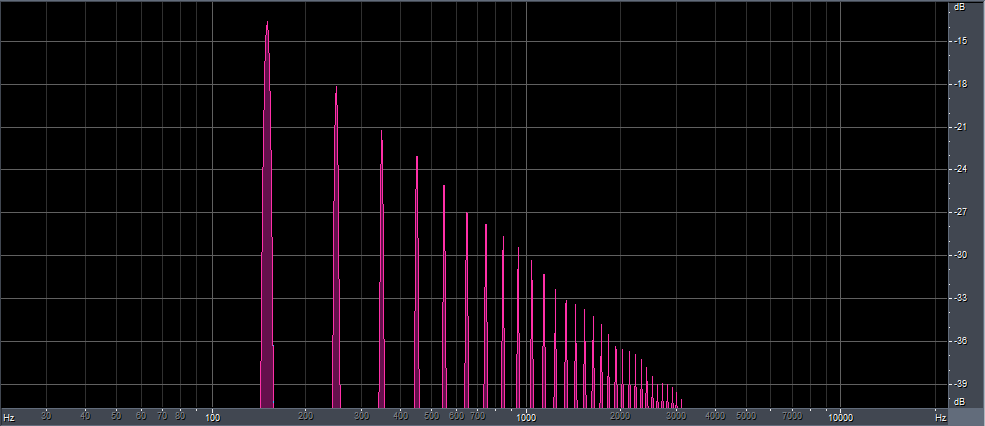
Output:
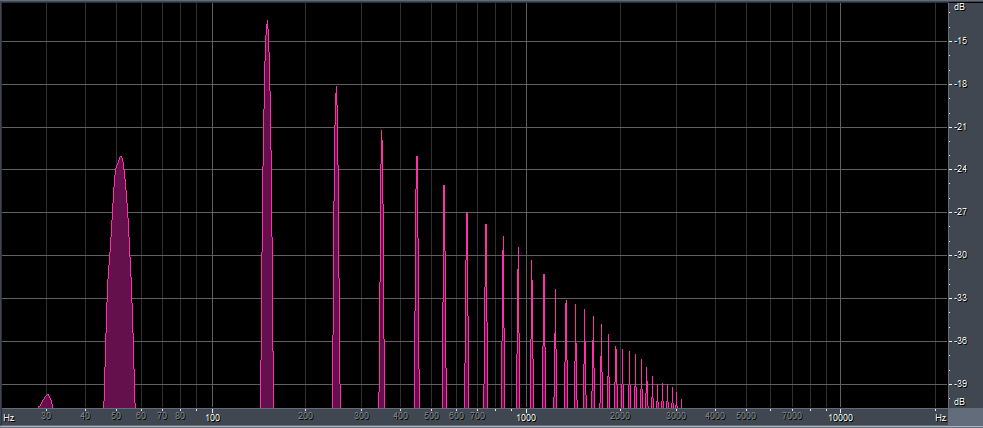
However, if instead of a square wave, we feed it a sine wave at 150 Hz, it will [b]not[/b] generate a subharmonic:
Input:
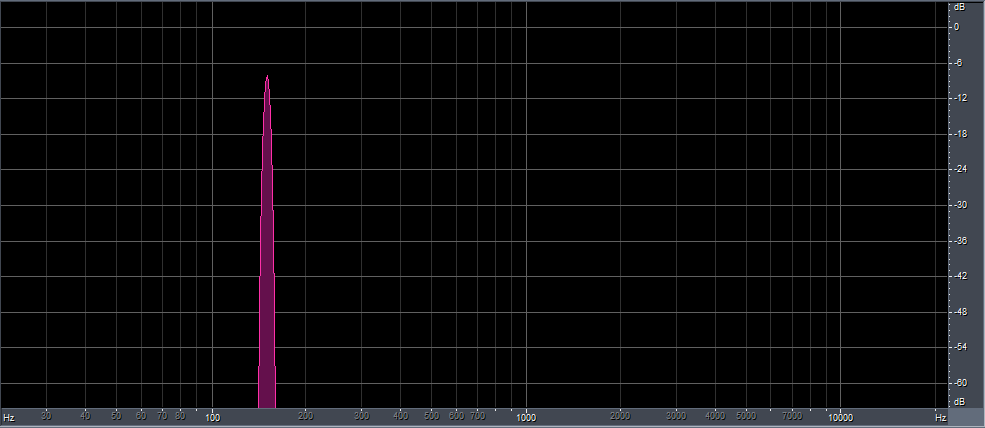
Output:
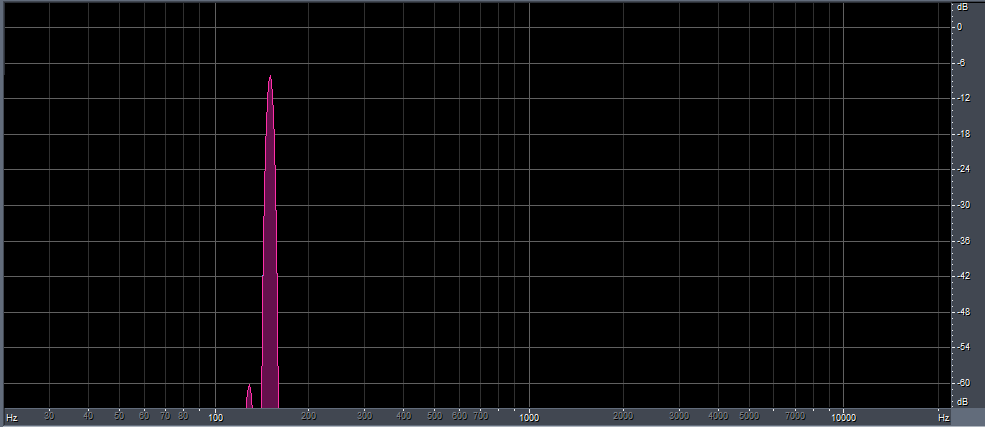
General panel
- True Bass
Enables True Bass.
Place in chain panel
Determines where True Bass is located in the processing chain.
- Location
Sets the place in the processing chain where True Bass is performed.
For consistency, it's best to place it before the Multiband Compressor 1, or if you use 2 Multiband compressors, at least before Multiband Compressor 2.
The effect on the audio is bigger if you place it after the multiband compressors, but you risk getting too loud bass in some cases, and the clipper can easily be overdriven if that happens.
Relative highpass filter frequency
Highpass frequency for True Bass.
True Bass can generate extremely low frequency sounds, that aren't audible and only cause problems in the rest of the processing. They are filtered out, below this frequency (which is relative to the Peak frequency).
Compatibility panel
- Legacy level calculation (bad!)
Speech panel
- Reduce True Bass for speech by
True Bass 1 panel
True Bass 2 panel
True Bass bands panel
Main panel
More True Bass settings panel
Band 1 panel
First True Bass filter.
- Band 1
Enables True Bass filter 1.
- Strength
The amount of effect that True Bass has.
Using level 100% matches the 'natural' effect of the filter. Using more can give unnatural effects.
Advanced panel
True Bass audio controls.
- Peak frequency
The frequency around which this True Bass filter works.
The filter drops off pretty steeply to higher frequencies, but also to lower ones.
- Look at frequencies up to
Input frequencies to look at to generate harmonics.
If this frequency is set very high, asymmetrical sounds such as voices can cause rumbling effects. If it is set too low, if only one harmonic is seen the filter will not do anything (see the images of a square wave and sine wave above), a too steep filter will make the filter "think" that a square wave which' ground frequency is gone is actually a sine wave.
- Upper slope
Steepness of the lowpass filters.
- Drop steepness (relative to 300%%/oct)
Rolloff steepness of the effect of the filter below Peak frequency.
- Pre-ringing filter level
Amount of pre-ringing allowed.
Since the subharmonic frequency is lower, it can sometimes start before the original bass sound started. This sounds very strange. This setting determines how much pre-ringing is allowed. Setting it too low will also remove reconstructed bass harmonics if they are a lot louder than the original.
- Assume voices are above
Assume that voices start above this frequency.
Voices (and other asymmetrical sounds) can cause rumbling bass in the output. If there's very little content below this frequency, the effect of True Bass is reduced. This avoids having weird bass harmonics during news broadcasts, for example.
- Allowed voice rumble
Amount of voice rumble that is allowed through.
Band 2 panel
Second True Bass filter.
This can be used to boost bass at multiple frequencies.
- Band 2
Enables True Bass filter 2.
Advanced band controls panel
Sub Bass Boost panel
Sub Bass Boost section
PEQ
Equalizer panel
- Sub Bass Boost
- Parametric EQ
- Difference
- Hear
Parametric equalizer panel
Effect panel
- Effect strength
- Reduce boost for already loud bass
Loudness detection panel
- Threshold
- Limiter
- Attack speed
- Release speed
- Ratio
- ITU-BS.1770
- Release hold
Basstardizer section
The bass boost filter deforms the bass sounds to make them sound louder, without causing very big volume spikes as a normal equalizer would do.
If you have enough bass on newer music but not on older music, you should look at
Power Bass instead.
General panel
General Bass Boost settings
- Phat Bass
Enables the Bass Boost filter.
Place in chain panel
Sets the place in the processing chain.
- Location
Sets the place in the processing chain.
BS panel
Compatibility panel
Settings for old preset compatibility.
- Use legacy mode (Bass Boost)
Setting for old preset compatibility.
Do not turn this on.
Frequency ranges panel
Strength panel
Controls the amount of bass boost.
- Strength
Determines the amount of bass boost that takes place.
0% is no change, 100% is maximum boost.
Frequencies panel
Determines the frequencies at which Bass Boost works, and how it sounds.
- Maximum boost from 0 up to
Determines the frequency upto which the maximum amount of bass boost takes place.
Set this slider higher to have more bass boost - but the bass will sound distorted if it is set too high.
- Then dropping to no boost at
Determines the frequency above which no bass boost occurs anymore.
Frequencies above this frequency are completely ignored in the bass boost filter.
Set this slider higher to have more bass boost - but the bass will sound distorted if it is set too high.
- Allow harmonics from 0 up to
Bass boost artifacts below this frequency are not cleaned up at all.
Set this slider higher to have more bass boost - but the bass will sound distorted if it is set too high.
- Then drop to no harmonics at
Bass boost artifacts above this frequency are completely removed.
Set this slider higher to have more bass boost - but the bass will sound distorted if it is set too high.
Behavior panel
Some other settings that control Bass Boost's behavior.
- Relative to automatically detected peak level
Scales Maximum bass peak level according to the predicted bass level coming out of the AGC and Multiband filters.
If this is disabled, the maximum bass peak level does not change if any other settings are changed. If it is enabled, the filter will make a prediction of the maximum bass level coming out of the AGC and Multiband filters, and assume that 100% is this maximum level (short bass spikes in Multiband are ignored in this calculation).
- Maximum bass peak level
Determines the maximum bass output level.
- Preserve louder peaks if needed to preserve bass volume
Stops the bass level from being reduced if the input bass level is louder than the configured Maximum bass peak level.
If the bass that comes in is louder than the level set in Maximum bass peak level, the louder peaks are preserved if this is enabled.
Bass Exciter section
Effect panel
- Bass Exciter
- Difference
- Hear
- Effect strength
- Swap channels
- Quality
- Generate bass above
- Slope up to
Speech detection panel
- Reduce Bass Exciter for speech by
Advanced settings panel
2nd Harmonic panel
- Volume
- Up to
- Effect strength
- Above
- Stop at
- Phase shift
3rd Harmonic panel
Bass Clipper section
Clips the bass before the final clipper.
The purpose is threefold: Protect the final clipper against excessive bass, control the bass tightly so it's constant in level, and generate a small amount of harmonics to make the bass more audible on small speakers.
Settings panel
General panel
Main Bass Clipper settings.
- Bass clipper
Enables the Bass Clipper.
Place in chain panel
Sets the place in the processing chain.
- Location
Sets the place in the processing chain.
Clipper type panel
Lowpass input panel
Lowpass output panel
Levels panel
More bass clipper settings panel
Unwanted harmonics settings panel
Harmonics levels panel
Frequency response panel
- Input lowpass frequency
The Bass Clipper works on input audio below this frequency.
- Input lowpass slope
The steepness of the Input lowpass frequency.
- Output lowpass frequency
The output of the bass clipper is removed above this frequency.
Note that if no clipping occurs, the result of both filters (input and output lowpass) is nothing.
- Output lowpass slope
The steepness of the output lowpass filter.
Stage 1 panel
Bass Clipper audio configuration settings.
- Shape
The bass clipping flavor.
Bass clipping can be done in hard, soft or ultrasoft mode. The mode determines the amount and type of harmonics that are generated.
See also Overshoot softness.
- Overshoot softness
The amount of overshoots that loud bass may create.
More overshoots make the bass louder (at the same Threshold level), and reduces the amount of harmonics that are generated.
See also Shape.
- Create flat top areas instead of valleys
Makes the bass shape flatter.
Filtering after bass clipping tends to cause a "valley" in the waveform. This reduces the strength of the bass, and increases harmonics. This setting attempts to remove such valleys.
- Drive
Boosts the audio level before the bass clipper.
This slider can be handy to quickly add some more bass, but it should actually never be needed...
- Threshold
The threshold for the bass clipper.
If a bass sound waveform peaks above this level, it is clipped (see also Overshoot softness).
- Asymptotic mode deform factor (strictness)
Stage 2 - overshoot protection panel
- Post clipper
- Post clipper (relative)
- Perform post clipping after harmonics filter
Harmonics filtering panel
- Cleanup unwanted harmonics
- Configurable levels
- Apply offset on all these values
- Bypass artifact cleanup filter (debugging)
Harmonics maximum levels panel
- Maximum level x3
- Maximum level x5
- Maximum level x7
- Maximum level x9
- Maximum level x11
- Maximum level x13
- Maximum level x15
- Maximum level x17
- Maximum level x19